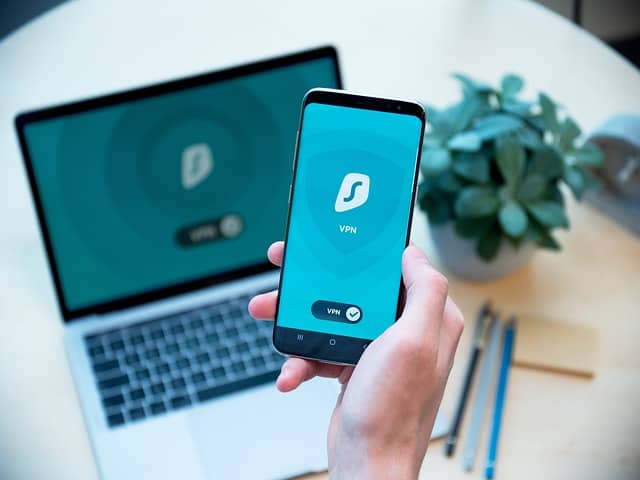VPN’s are becoming increasingly popular, to the point where we sometimes have multiple of them installed on one device, but can we actually run two of them at once? Is it possible to use two VPNs simultaneously?
Because there are different types of VPN, there’s isn’t an all-encompassing yes or no answer for all cases, but here is an overall summary answer:
In general, it is not possible run two separate fully fledged VPN applications simultaneously, since having one VPN program opened tends to prevents others from being launched, as they tend to use the same ports to transfer data. However, you can usually run a browser add-on VPN (such as Opera VPN) alongside a standalone VPN.
Therefore, there is a little bit of nuance to the issue – depending on what type of VPN you’re using. In limited circumstances, you can run two VPN connections at the same time, but you can’t generally run two proper, full-on VPN apps side by side at the same time – it’s generally one at a time when using VPN applications.
There’s also lots of very closely related issues, like Split Tunneling VPN and Double VPN features – let’s look at these as well as the main issue in more detail.
You Cannot Use Two Standalone VPN Apps At The Same Time
Let’s cover first the most common issue – you’ve got two fully fledged, standalone VPN programs/apps. By this I mean it’s a complete application of it’s own you have to click on or push to load up and start (not a browser add-on or proxy website). Examples would be NordVPN, ExpressVPN, ProtonVPN and Private Internet Access (PIA) – those common VPN programs where you open up a simple interface, select a server location and connect, and then open up your browsers or other apps separately to browse through these encrypted, protected servers.
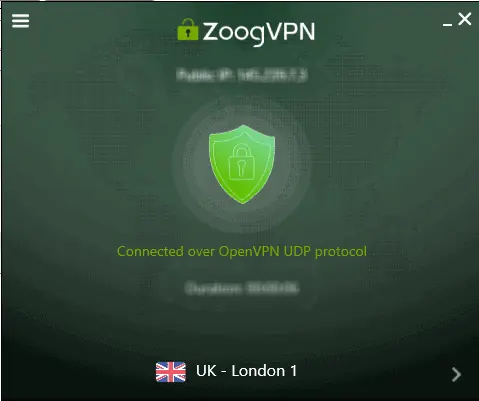
As a general rule, you can’t run two of these VPN apps at the same time – it’s either one or the other.
This is actually an issue I’ve bumped into because I’ve got multiple VPNs installed on my computers to run this blog. I often wondered why once I had several VPNs installed, I could never seem to open my older ones, but I could always open the newest one I had.
The reason for this is that VPNs tend to use the same ports to send and receive data, therefore once you set one VPN as your main VPN (or set it to automatically launch on system start-up), it tends to take over the entire system to the point you can’t even launch your other VPNs.
If you’ve already got one VPN open (or even just running in the background on your system processes), it can prevent any of your other installed VPNs being opened. You’ll find yourself double clicking on your other VPNs, but nothing happens – they won’t even load up or start.
I’m not an total expert on this, but it’s likely due to the fact that VPNs tend to send data out through the same ports. Therefore the latest VPN you’ve installed will tend to “hijack” or take over your network adapter, to the point other VPNs can’t even be started.
Put differently, if you try to open two VPN apps at once, they tend to “fight” with each other, with the most recently installed one usually winning. Or in more technical terms, as another blog puts it: “The first VPN establishes various routes with lines of netmasks that take over a default gateway. Once this set of connections has been established for the first VPN, the second VPN will attempt to use the same routes, causing errors.”
There are a couple of different ways I’ve seen this play out:
- You’ve already got one VPN app open, and you can’t even launch any others. They won’t even start.
- Connecting to a server on the second VPN makes the first one disconnect or show some kind of error message.
- You can sometimes load a second VPN app, but no servers are displayed or can be selected from it’s interface (it’s blocked from accessing them).
- Occasionally, two VPNs can appear to be connected at once, but the second one really just copies the VPN IP address of the first one you initially enabled. The same VPN IP appears in both the app’s interfaces.
What To Do If One VPN App Is Stopping Another One Opening
If you do run into this problem of one VPN app stopping another from opening, then your best solution (especially for PCs/laptops), is to check your background running processes.
1. On your device – With VPNs, as with many programs, they will often tend to run in the background, even if you’ve not actually loaded up their interface. To resolve this, open up Task Manager on Windows devices (or your device’s equivalent):
Press Ctrl+Alt+Del, select Task Manager, then Processes.
Then proceed to go down the list of processes, and close down any VPN programs that are running that you don’t want to use right now.
Be sure to go right down the list to also close down any VPN “service” or “update” processes that are also running.
If you’ve got CCleaner Premium, there is also a handy new feature where you can disable certain apps (including VPNs) on startup through their menu instead of having to manually close them down every time if they keep starting up in the background.
Alternatively, some VPN apps use the System Tray icon in the bottom right of Windows – you might need to click/right click on the icon here to open/close the app fully:
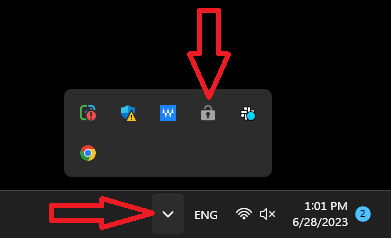
2. On your VPN apps – It’s also a good idea to go into the settings menus of all your VPNs, and if there’s an option to “load/startup program on system startup”, or something similar, disable it. This means you shouldn’t have all these different VPNs running in the background whenever you start your computer, potentially interfering with each other and stopping you opening up one particular VPN program.
3. Restart & Reload – Once you’ve closed down all other VPN apps you don’t want to use, and left just the one you want to use running, you can try reloading that VPN. Sometimes, it’s also a good idea to run the program as administrator if just double clicking doesn’t work:
For Windows, this means, right clicking on the application, then clicking More…..Run As Administrator.
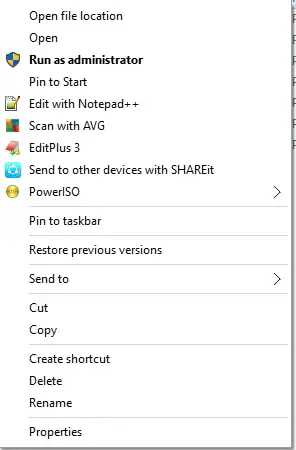
You then may need to approve the application making changes to your computer (OK this only if it’s a trusted program from a reputable VPN provider), and this sometimes allows it to open when it didn’t before.
If you’re still struggling, try restarting your computer and then running the VPN as administrator.
You Can Use a Browser VPN Alongside a VPN App
There is a very specific scenario in which you can run two VPN’s at the same time, and that’s when you run a browser add-on VPN alongside a standard VPN application.
The best example of this is the VPN built into the Opera browser:
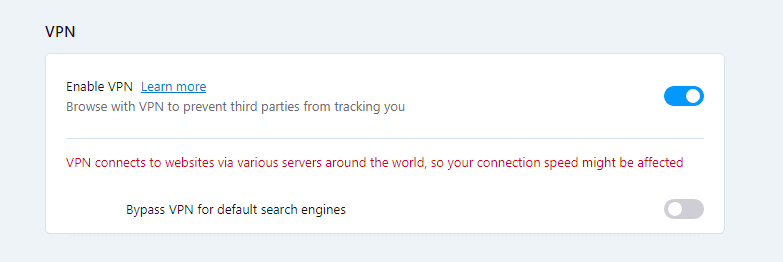
Plus any other VPN/proxy that’s built into one specific browser (some major VPNs even offer browser specific add-ons).
You definitely CAN run one of these less sophisticated browser VPNs alongside a standalone fully fledged VPN app, because I do this all the time (I’m doing it right now as I write this article!)
Here’s what happens when you do this (eg. say you’ve got NordVPN opened up with a server selected, but you’ve also got Opera browser VPN enabled):
On That Browser Itself – On the browser that’s got the built in VPN/proxy, as long as it’s enabled, if you do an IP address lookup on a tab on that browser, it should show up as the IP address and location of the VPN IP and server location that you selected within that browser. This setting will effectively over-ride the VPN server selection of your main, standalone VPN program, but for that browser only.
On all Other Apps and Browsers – On all other apps and browsers that don’t have a built in VPN enabled, traffic will be routed through your main VPN servers. Therefore the IP address and location on all other apps will be as selected on your standalone, separate VPN app (the server and IP that NordVPN etc selects for you).
Therefore this is the one specific situation where you can runs two VPNs in parallel at the same time, because those browser VPNs are not as sophisticated as full-on VPN programs, and therefore don’t take over the network adapter or interfere with other VPNs in the same way (because of this though, these free browser VPNs/proxies are not considered as safe and secure as standalone VPN programs).
Double VPN Feature (NordVPN)
Long standing VPN provider NordVPN do offer a feature on their service that’s close to running two VPNs at the same time. Look on your VPN interface for a Double VPN, Multi-hop VPN, Double-hop VPN or Chain-VPN feature.
This is just when traffic is routed through two or more VPN servers in a chain, instead of just one, for greater security and privacy. It can slow down speeds, but adds another layer of encryption to the connection. It’s not quite the same as running two separate VPNs at the same time, but it’s running a single VPN’s traffic through multiple separate servers.
Using Split Tunneling To Separate VPN and Non-VPN Connections
And very closely related concept is something more VPN’s are offering now – Split Tunneling. This is when your VPN provider allows you to run through some connections/apps/browsers through it’s VPN servers, but exclude others from it’s VPN connection and just run them through standard, unprotected, non-VPN connections.
This can help especially with things like video and movie streaming which can benefit from a faster connection, and also in cases where it’s actually better for you if you log into an account/service from your actual IP and location and not a masked VPN one.
What is Split Tunneling With a VPN?
Again this isn’t quite the same as running two separate VPN connections at the same time, but it’s close – you’re running some connections through a VPN but others not through a VPN. It provides more customization for your different browsers and apps, especially when using a connection that’s slow to begin with, even without the VPN enabled.
Look for a Split Tunneling feature within the interface or Settings menus of your VPN – it’s being increasingly offered now as the benefit of having at least some connections not masked by a VPN for some users are becoming more obvious.
You can then use this feature to select which apps and browsers will be protected by your VPN connection when enabled, and which won’t be. The ones you select to be excluded from VPN protection will just operate as though there’s no VPN enabled, with the IP address and location being logged as your actual ones.
Here are some VPNs which currently offer Split Tunneling: