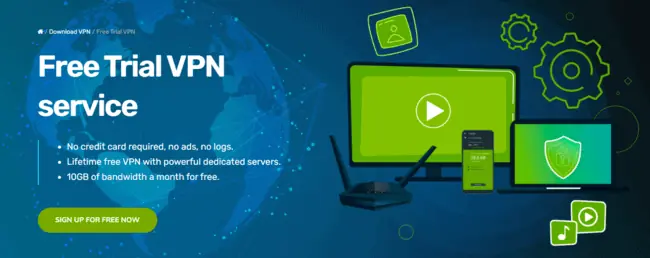ZoogVPN are a lesser known but great value VPN service, with decent server selection and a great free version as well, but their app can be a little confusing to use at first, especially on desktop.
Sometimes there can be problems trying to open or close the app, and you can get error messages that prevent you from using the app, but they’re easily resolvable just by using the System Tray on desktop devices.
Let’s show you how to do this.
How To Open ZoogVPN (If It Won’t Open)
A problem I encountered when first using the ZoogVPN app for Windows was that it would open OK by clicking on it’s desktop icon the first time I opened it, but after that it wouldn’t work clicking on the desktop/taskbar icons. If I tried to click on it to open it a second time, it just kept displaying an “app is already running” error:
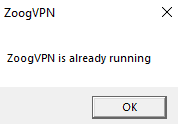
It’s like the app is still open/running, even though as far as you know, you’ve already closed it.
This is because the ZoogVPN desktop app for Windows still remains open on your System Tray even after you’ve closed it yourself by “X’ing” out of it yourself on it’s interface. This is where you need to open ZoogVPN from after it’s been opened once before that time you use your PC/laptop.
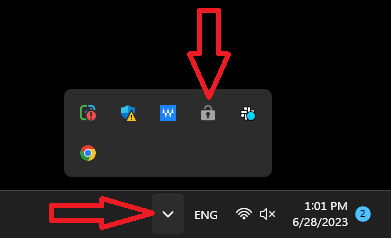
Just click on that arrow in the bottom right of your Windows interface to bring up the System Tray, then click on the padlock ZoogVPN icon to open the program again. This seems to be the method that works if the app doesn’t open, or you get an error message, when you click on the normal icons you’d normally click on on your desktop/start menu/taskbar.
The first time you start up your Windows device, you can normally open ZoogVPN fine just clicking on these normal icons. But any time after that, use the System Tray Icon to get it to work.
How To Fully Close ZoogVPN
The ZoogVPN app seems to stay “sort of” open on Windows, even if you think you’ve totally closed it from it’s own interface, and even from your Task Manager.
To fully close ZoogVPN, again you need to do it from the System Tray. Click on the system tray icon in the lower right of Windows, then right click on the ZoogVPN padlock icon and click Close.
This seems to fully and completely close the ZoogVPN program on desktop, so you can then open it by clicking on the normal icons again.