There are literally hundreds of VPNs on the market now – both free and Premium – so it’s natural for people getting into this market to try out and test several different VPNs. But is this possible? Can you actually install more than one VPN program?
I can answer this question definitively as I have many different VPNs installed on my laptop in order to run this blog! The answer is yes.
It is possible to install multiple VPNs on a single computer, though they can’t be actually used simultaneously. Different VPNs must be used separately, one at a time, and not concurrently.
In other words, yes, there’s no problem downloading, installing and keeping multiple VPN apps onto your computer. It’s just that they can generally only be used one by one.
Can You Actually Use Multiple VPNs At Once On The Same Computer?
VPN review sites and bloggers know quite well you can have two or more VPNs on one device, since being able to have and test multiple VPNs on one single device is important. It’s just not usually possible to run more than one VPN at the same time in the sense of fully connecting to a service.
In other words, VPNs tend to be mutually exclusive in terms of function on any one device. You can either use one VPN app OR another at any one time, but not both at once. They can’t be run simultaneously.
This is because fully fledged, legitimate standalone VPN applications tend to use the same network adapter and other features on the device, effectively “hijacking” it while it’s actually being used by being connected to a VPN server.
In other words, if you did try to use two VPN apps at once, they would conflict with each other, since they’d both be trying to use the same “gateways” to send data to/from the internet via their encrypted connection. Or in more technical terms, as another blog puts it: “The first VPN establishes various routes with lines of netmasks that take over a default gateway. Once this set of connections has been established for the first VPN, the second VPN will attempt to use the same routes, causing errors.”
To be really picky, sometimes you can appear to run two VPNs at once, but the second VPN you enable seems to just copy or clone the VPN IP address of the first VPN you enabled. Mostly though, the second VPN will fail to connect if you’ve already got one VPN running and connected. Or connecting the second one will cause the first one to disconnect.
As a related side point, you can have the same VPN (and even the same VPN account/subscription) running simultaneously on separate devices, since all Premium plans offer connections on multiple devices (free plans are usually limited to one device). But running different standalone VPN’s at the same time on the same device is not usually possible.
Bottom line – It’s perfectly fine to HAVE multiple VPN programs installed on your PC/laptop. I’ve just counted on this laptop now as I’m typing, and I’ve currently got 7 different standalone VPN apps installed on it right now. You just can’t use them all at once; it’s one at a time with VPN software. We’ve got an article that covers this in more detail, including the rare exceptions of using browser VPNs.
Avoiding Problems With Having Multiple VPNs On Your PC/Laptop
Whilst you can install and keep more than one VPN on a computer at any time, trying to have them all running at once can cause errors and problems. In fairness, you might sometimes be able to open multiple VPN apps at once (but even this isn’t really advised as it just wastes system resources). It’s just that you can only usually enable an actual VPN server connection on one VPN at once.
Here are some best practices to avoid VPN programs “clashing” or conflicting on the same computer:
Tip #1 – Close Unneeded VPNs With Task Manager – It’s best practice to just fully close out any VPN applications you don’t currently want to use, and keep running only the VPN you’re actually planning to use right now. On Windows devices, this means using the Ctrl + Alt + Delete command to bring up Task Manager, and closing down any VPN programs you don’t need right now under the Processes tab:

Step #2 – Don’t Launch VPN On Start-Up – You can complement this first step by also setting most or all of your VPN apps to NOT automatically launch on system start-up, so they’re not clogging up system resources for one, but also not potentially clashing.
Go into the Settings of each VPN app you’ve got installed, and configure them to:
- Not launch on system start-up (unless you want one specific VPN to)
- Not automatically connect to a server on app launch (unless you want one specific VPN to).
It’s usually just a toggle switch or checkbox you need to turn off/disable to stop this, and prevent multiple VPNs trying to run/connect at once and clashing.
Tip #3 – Use System Tray Feature – Some VPN programs have a weird aspect to their interface, whereby they sometimes can only be opened or closed via the System Tray section in the bottom right of Windows, and not via their usual Desktop icons.
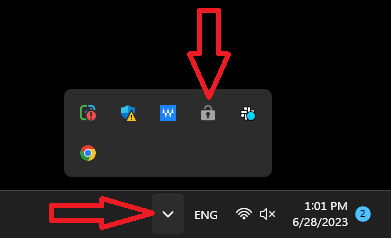
Sometimes, you’ve to go into this section, find the VPN app you want, and then right click to fully Open/Close it. It’s a strange feature some VPNs have that can lead to confusing scenarios where you can’t seem to get a VPN to start or fully close, and not know why.
Can You Have Multiple VPNs On A Phone?
We’ve so far covered desktop devices (PC/laptop). Do phones work any different? Can you have multiple VPNs on a phone as well? Again, I can answer this from personal experience as I use mobile VPNs as well as desktop ones for this blog, and yes is the answer again.
It is possible to have multiple VPNs on a mobile device, but they can only be fully used one at a time in terms of connecting to a server location.
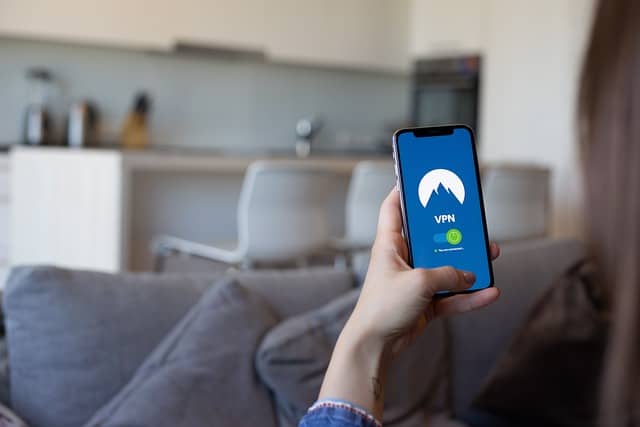
In other words, it works exactly the same on phones/tablets as it does for desktop devices – it’s perfectly fine to install and even open more than one VPN on the same phone, but you can only actually use one VPN app at any one time.
If you try to connect to a server on one VPN app whilst another one is also open and connected, it won’t connect, or you’ll get an error message. That’s always what’s happened when I’ve tried it. The two VPNs are effectively “fighting” over the same network ports/gateways, so you need to use one at a time and close any apps you’re not currently using by swiping up on them on the 3 lines “open apps” menu and just leave one VPN running.
